Software & AppsHow To
วิธีลบ “Installed by Enterprise Policy” Chrome Extension
สำหรับใครที่เวลาค้นหา Google แล้วมีข้อความแปลกขึ้นมา Ads by null แสดงว่าเราติด Malware แล้วแน่นอนส่วนมากจะติดที่ Chrome Extension แล้วเราไม่สามารถลบออกได้แบบปกติ
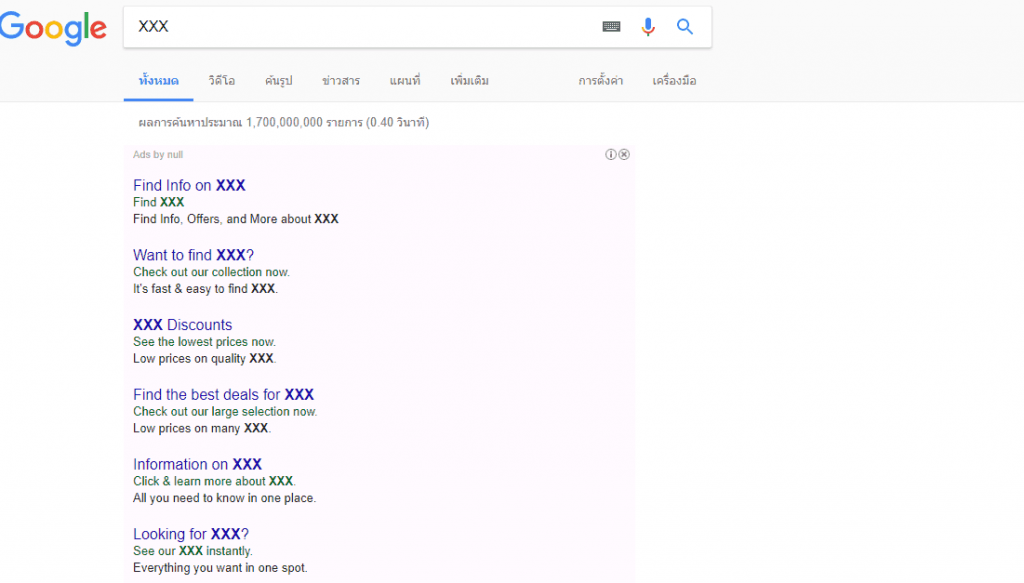
วิธีลบ Chrome Extension
ให้เราเข้าไปที่ Customize and Control Google Chrome > More tools > Extensions หรือ chrome://extensions/
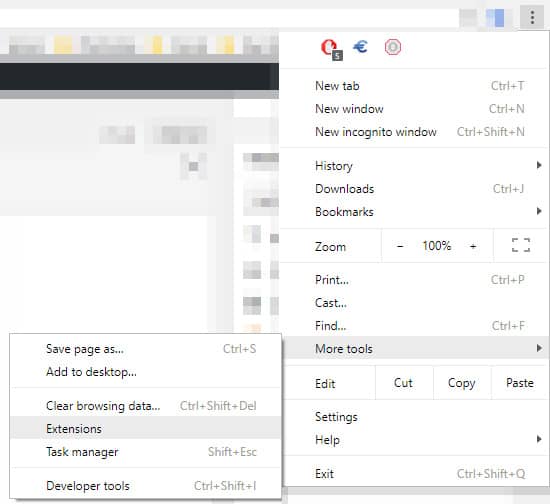
เลือก Developers mode จะเห็นว่า Clikz คือสิ่งที่แปลกปลอมเข้ามา ตรงนี้คือที่เราจะทำการลบทิ้ง
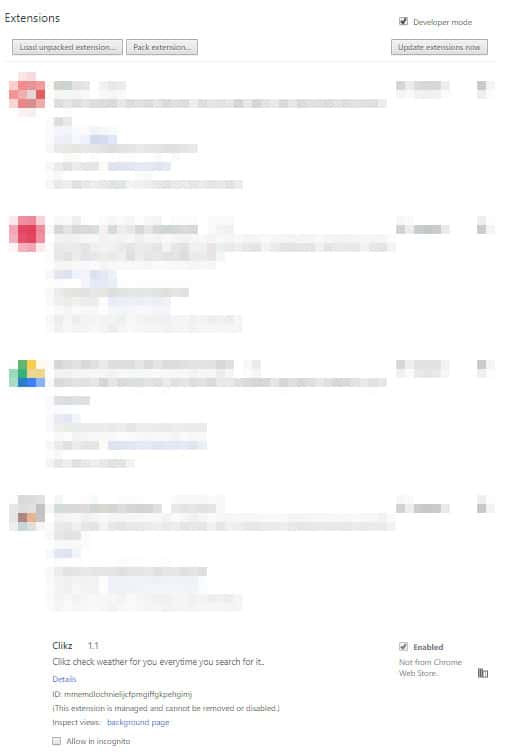
ให้เรา Copy ส่วนของ ID ไว้เพื่อเอาไว้ค้นหาไฟล์
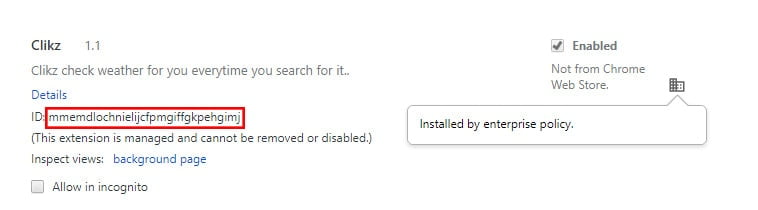
ต่อมาให้เราเข้าไปที่ Run แล้ว พิมพ์ regedit
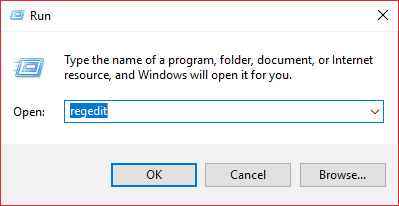
เลือกคำสั่งค้นหา Edit > Find… Copy ID มาใส่แล้วทำการค้นหาอาจจะใช้เวลาพอสมควร
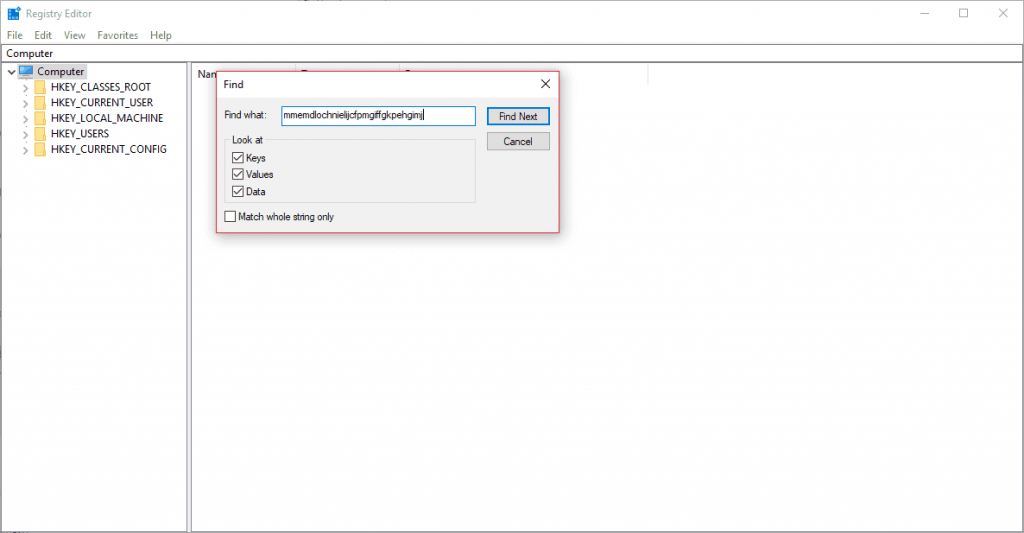
พอเจอแล้วให้ทำการลบทิ้ง แล้วค้นหาอีกรอบจนกว่าจะหมด อะไรที่มีชื่อเหมือน Clikz ให้ทำการลบทิ้งเช่นกัน
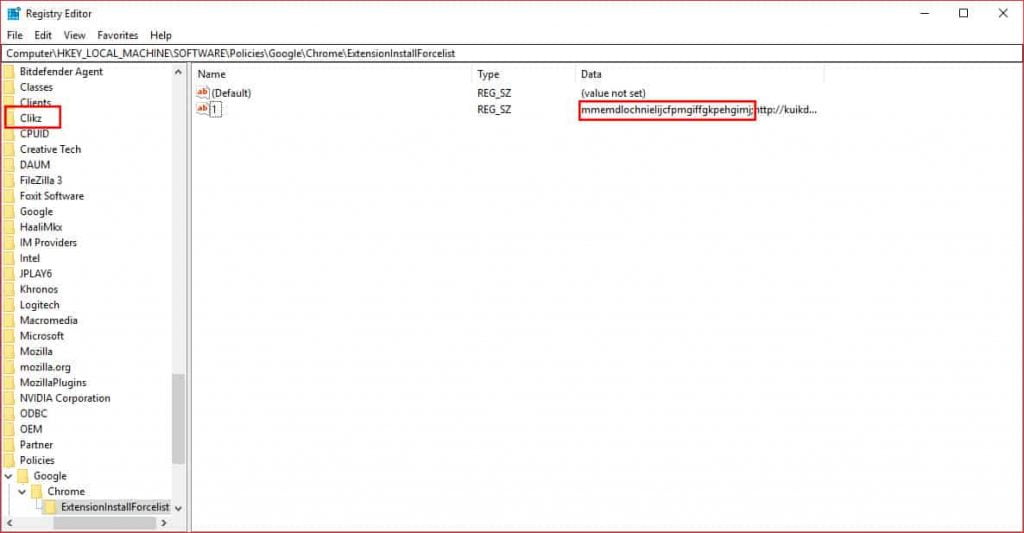
เพียงเท่านี้ Malware ก็จะหายไปเพื่อกันไว้ในอนาคตให้หา AntiMalware มาลงป้องกันไว้ดีกว่าแก้



![[Preview] โปรแกรมฟังเพลง Roon 1.8](https://www.tanjen.net/wp-content/uploads/2021/02/Roon-Cover-390x220.jpg)
